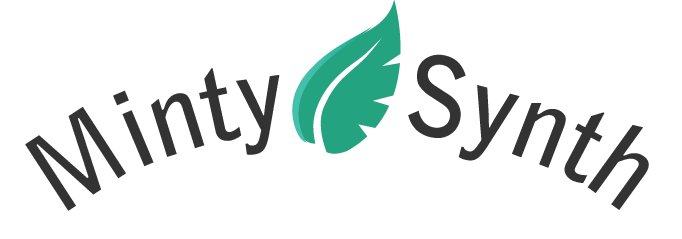F.A.Q.
Maybe, but that wouldn't be nearly as much fun! MintySynth offers a tactile experience that's missing with today's touchscreens. Of course, one of its main strengths is that it's Arduino-compatible, so you can reprogram it yourself to do whatever you want, with a limited amount of experience. Plus you get to assemble it yourself, learning about electronics along the way. Finally, it's just way cooler than a phone!
Nope! MintySynth comes preprogrammed, and you can begin making music immediately by playing the Demo Song. In a few minutes you can learn to make your own songs by sequencing loops. The software also has a lot of features, so it will hold your interest for as much time as you're willing to invest! If you are familiar with programming Arduino or are willing to learn, you can modify the software, load the other software examples, or write your own. The possibilities are endless.
The audio ouput is designed as a line out, so although most smaller headphones work fine, the volume will be limited. You'll get the best sound quality using powered PC speakers or a line in on a stereo, PC, etc. There's not an onboard headphone amplifier because it would add to the cost and complexity, would reduce battery life, and there just isn't enough space. You can use an external headphone amplifier if you'd like more volume.
You can do anything with MintSynth you can with an Arduino, so in addition to audio projects there are lots of possibilities for your own software, including games, etc. Many Arduino projects require potentiometers and buttons, and these aren't always easy to put on a breadboard, but with MintySynth you have them all in a compact package, with no ratsnest of wires!
Because we're working with an 8-bit device, there are limitations to the sound quality. However, it has its own appeal. While 8-bit audio is often associated with "'80s video-game sound", MintySynth is a step up from that and is great fun to play and listen to. The soundclips and videos on this site are accurate representations of the sound.
You need to install a (free) serial-to-MIDI bridge application, like HairLess MIDI on the PC or Mac. This works well and makes MintySynth look like a normal MIDI device to the PC. You may need to hold down the reset button on MintySynth while you open the app. There's some latency with this method. See the software manual for selecting the correct baud rate.
A standard MIDI jack is too big to fit in MintySynth, but the 3-pin "MIDI" header in the upper left corner is designed to allow you to send MIDI instructions to a variety of devices. It works great with the Adafruit VS1053 Codec board or the Sparkfun Musical Instrument Shield. You can just power these devices externally and connect Tx and Gnd from MintySynth, or you can also connect Vcc and use MintySynth to power them. Note that Vcc is ~3V if you're using battery power, or 5V if you're using power from a 5V FTDI cable.
You can also connect any standard MIDI device by using a MIDI breakout board or making a custom MIDI cable using the connections shown here. The 3-pin MIDI header was designed to accomodate a standard servo extension cable plug, so you can make a MIDI cable for MintySynth by using one end from a servo extension cable and one end from a MIDI cable. Note that a resistor on the Vcc line is required as shown in the link above.
Again, see the software manual for selecting the correct baud rate for various devices.
You basically wire the VS1053 as shown on the Adafruit site for MIDI connections, with one exception (see below).
If you're using the MintySynth to power the 1053, you connect Vcc on MintySynth to Vcc on the VS1053. Then, GND –> GND and Tx (MintSynth) –> Rx (VS1053).
Next configure for the VS1053 MIDI as shown on the Adafruit page, with the following exception: Instead of wiring RST as described, just run a wire from RST to one of the 3.3V pins. This will allow the VS1053 to reset properly when powered up. Then wire up a headphone jack as shown on the Adafruit page above. Finally, you need to turn on MIDI output on the MintySynth for 31250 baud rate as described on page 10 of the software manual.
The preloaded MintySynth software, MintySynth_GR (Groovesizer Red), and Auduino all use pin 3 for the audio ouput. Mozzi-based software (stay tuned for a Mozzi-based MintySynth Sequencer!) uses pin 9.
Absolutely! In Setup, just change the variable "version" from "2" to "1". This will disable the photocell functionality and enable the older battery monitor, which reads the battery voltage from pin A5.